MonTally Themes
Learn how to customize MonTally with built-in and custom themes
MonTally Themes
MonTally offers a powerful theming system that allows you to customize the appearance of your application. You can choose from built-in themes or create your own custom themes.
Built-in Themes
MonTally comes with several built-in themes that you can use right away:
- Default: A clean, modern theme with a dark color scheme
- Sylveon: A pink-themed design inspired by the Fairy-type Pokémon
- Deino: A dark blue theme perfect for night-time hunting
Theme Configuration
Each theme in MonTally is defined by a JSON configuration file. Here's the complete configuration structure:
Display Settings
| Option | Type | Default | Description |
|---|---|---|---|
statusSwitch | boolean | true | Enable/disable status display |
showAllSwitch | boolean | true | Show all Pokémon |
showShinySwitch | boolean | true | Show shiny Pokémon |
totalSwitch | boolean | true | Show total count |
resetSwitch | boolean | false | Enable reset functionality |
apiSwitch | boolean | false | Enable API features |
debugSwitch | boolean | false | Enable debug mode |
turboSwitch | boolean | false | Enable turbo mode |
notificationsSwitch | boolean | true | Enable notifications |
UI Customization
| Option | Type | Default | Description |
|---|---|---|---|
selectedLanguage | string | "en" | Selected language |
selectedSort | string | "date_desc" | Sort order |
captureArea | string | null | Capture area settings |
selectedSprite | string | "Main" | Selected sprite style |
showBorder | boolean | false | Show borders |
shinyColor | boolean | true | Enable shiny colors |
smallUI | boolean | false | Use compact UI |
customCounterEnabled | boolean | true | Enable custom counter |
Theme Colors
| Option | Type | Default | Description |
|---|---|---|---|
primaryColor | string | "#dedede" | Primary accent color |
secondaryColor | string | "#949494" | Secondary color |
tertiaryColor | string | "#616161" | Tertiary color |
quaternaryColor | string | "#676767" | Quaternary color |
backgroundColor | string | "#050505" | Background color |
hoverColor | string | "#2b2b2b" | Hover state color |
warningColor | string | "#dbcf80" | Warning color |
errorColor | string | "#d25151" | Error color |
Custom Images
| Option | Type | Default | Description |
|---|---|---|---|
counterFrameImage | string | "" | Custom counter frame image in base64 |
counterMainImage | string | "" | Custom counter main image in base64 |
Creating Custom Themes
You can create your own custom themes using the Theme Editor in the dashboard. The editor provides a user-friendly interface to customize all aspects of your theme.
Using the Theme Editor
- Navigate to the Themes section in your dashboard
- Click "Create New Theme"
- Use the editor to customize your theme's appearance
- Click "Save Theme" when you're done
Theme Editor Features
- Live preview of your changes
- Color picker for easy color selection
- Toggle switches for boolean options
- Reset button to revert changes
- Download option to save your theme configuration
Theme Files
Themes are stored as JSON files in the public/themes directory. Each theme file contains:
- Theme metadata (name, description, etc.)
- Configuration settings
- Preview image path
- Author information
Best Practices
- Use high contrast colors for better readability
- Test your theme in both light and dark modes
- Keep the UI consistent with MonTally's design language
- Consider accessibility when choosing colors
- Use descriptive names for your themes
Sharing Themes
You can share your custom themes with other MonTally users by:
- Exporting your theme configuration
- Sharing the JSON file
- Having others import it into their MonTally installation
Troubleshooting
If you encounter issues with themes:
- Check that all required fields are present in your theme configuration
- Ensure color values are in valid hex format
- Verify that the theme file is properly formatted JSON
- Try resetting to the default theme if problems occur
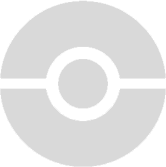 MonTally docs
MonTally docs