Theme Editor
Learn how to use the Theme Editor to create and customize themes
Theme Editor
The Theme Editor is a powerful tool that allows you to create and customize themes for MonTally. It provides a user-friendly interface with live preview capabilities.
Features
Color Customization
The editor allows you to customize various color aspects of your theme:
- Background Color: The main background color of the application
- Primary Color: Used for buttons, highlights, and important UI elements
- Secondary Color: Used for borders and secondary UI elements
- Tertiary Color: Used for subtle accents and tertiary UI elements
UI Options
You can toggle various UI settings to customize the appearance:
- Dark Mode: Enables dark mode for the interface
- Show Borders: Displays borders around elements for better visual separation
- Compact UI: Makes the interface more compact with reduced spacing
Usage
Creating a New Theme
- Navigate to the Themes section in your dashboard
- Click the "Create New Theme" button
- Enter a name and description for your theme
- Use the color pickers and toggles to customize your theme
- Click "Save Theme" when you're done
Editing an Existing Theme
- Select a theme from the theme gallery
- Click the "Edit" button
- Make your desired changes
- Click "Save Theme" to update the theme
Previewing Changes
The Theme Editor provides a live preview of your changes:
- Changes are reflected in real-time
- You can see how your theme will look in the actual application
- The preview includes all UI elements to ensure consistency
Saving and Exporting
- Save Theme: Saves your changes to the current theme
- Reset: Reverts all changes to the original theme state
- Download: Exports the theme configuration as a JSON file
Best Practices
Color Selection
- Use high contrast colors for better readability
- Consider color blindness when choosing colors
- Test your theme in both light and dark modes
- Keep the UI consistent with MonTally's design language
Performance
- Avoid using too many different colors
- Keep the configuration simple and focused
- Test the theme on different devices and screen sizes
Accessibility
- Ensure sufficient contrast between text and background
- Use colors that are distinguishable for color-blind users
- Test the theme with screen readers
Troubleshooting
Common Issues
-
Colors not updating
- Check that the color values are in valid hex format
- Ensure you've clicked "Save Theme" after making changes
-
Theme not applying
- Verify that the theme file is properly formatted
- Check that all required fields are present
- Try resetting to the default theme
-
Performance issues
- Reduce the number of custom colors
- Simplify the theme configuration
- Clear your browser cache
API Reference
The Theme Editor component accepts the following props:
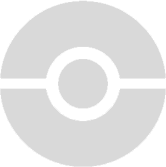 MonTally docs
MonTally docs